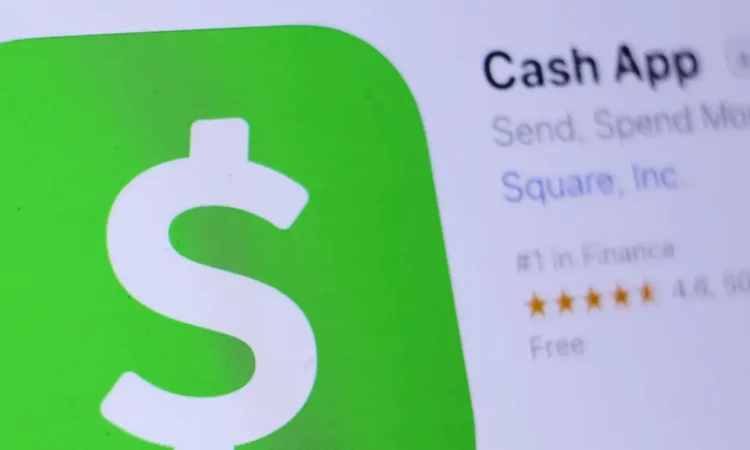
Cash App and Apple Pay are two of the most popular mobile payment applications.
Fortunately, Cash App allows iOS users to integrate with Apple Pay — but only if you have a Cash Card, the app’s free debit card.
Here are two different ways to connect your Cash Card to Apple Pay, either through Cash App or Apple Wallet.
How to add Cash App to Apple Pay through your Cash Card
1. Open Cash App on your iPhone or iPad.
2. Tap on Cash Card, then select the image of your Cash Card. Tap on the menu option that reads “Add to Apple Pay.”
Taylor Lyles/Business Insider
3. On the next page, follow the directions as they appear on your screen. On the final screen, it will confirm your Cash Card was added to Apple Pay. Then hit “Done” located at the bottom of your screen.
Taylor Lyles/Business Insider
How to add your Cash Card to Apple Pay through Apple Wallet
1. Unlock your iPhone and open Apple Wallet.
2. In Apple Wallet, tap the + symbol located on the top-right corner of the screen. On the next step, tap “Credit or Debit Card” and snap a picture of your Cash Card. If you do not have the card with you, enter the card’s numbers manually on the touchpad and follow the rest of the steps to finish the setup.
Taylor Lyles/Business Insider
3. Back on the Apple Wallet home screen, your Cash Card will appear, and you can preview the card to verify that it was successfully added.
Taylor Lyles/Business Insider



